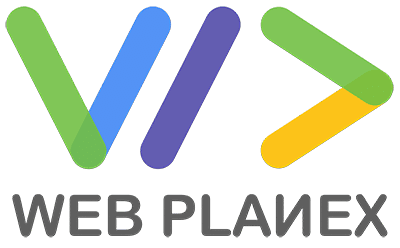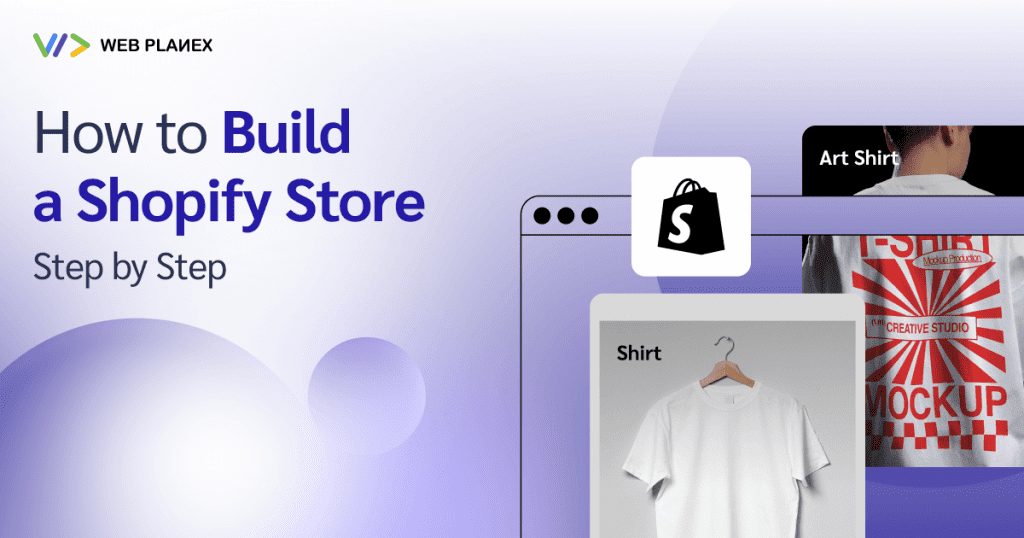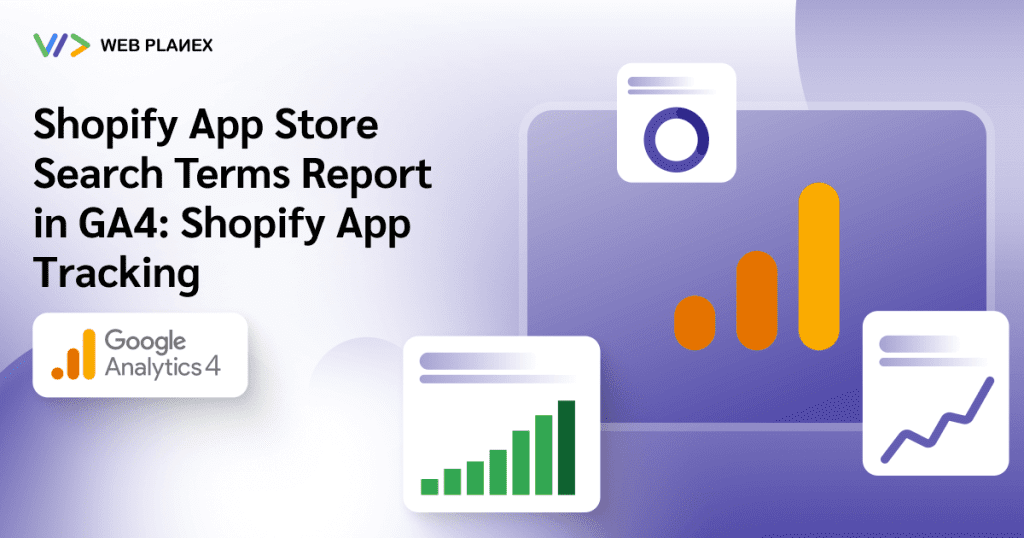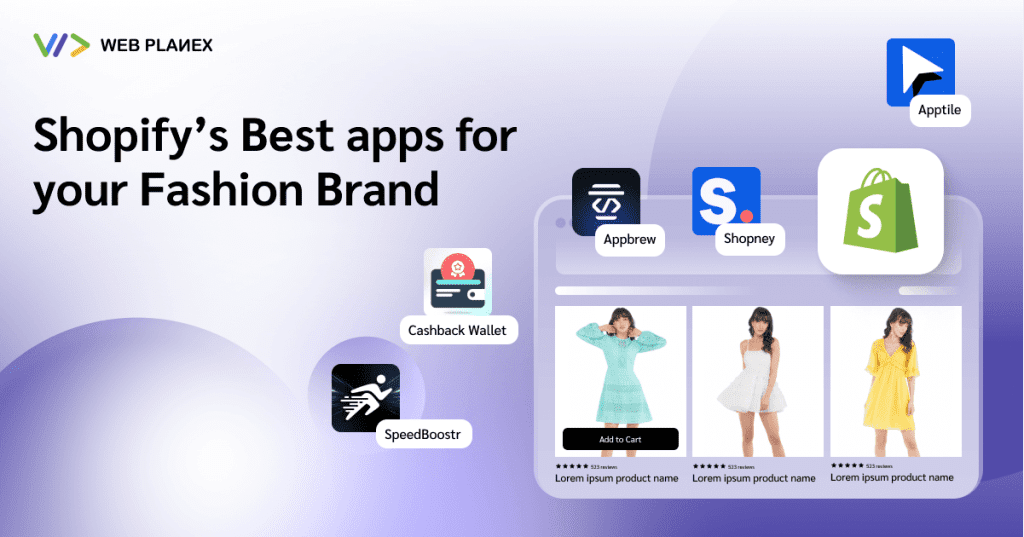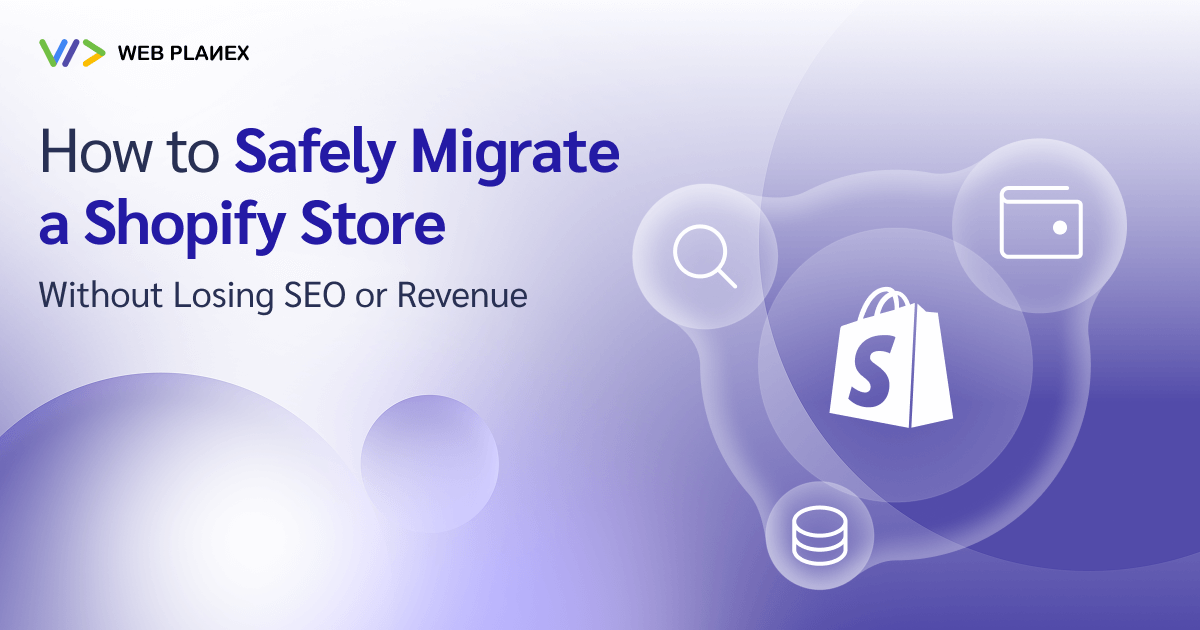
Migrating a Shopify store sounds exciting, a fresh start, a cleaner design, faster performance, maybe even a move from another platform.
But anyone who’s done it knows there’s one big fear that hangs over the process: What if I lose all my SEO rankings or mess up my sales flow?
At Webplanex, we’ve helped countless Shopify merchants migrate their stores smoothly, and we’ve seen both sides.
The ones who plan properly usually see their traffic rise afterward. The ones who rush through it often end up spending weeks (or months) trying to recover lost rankings or broken links.
So, let’s talk about how to do this right.
Here’s a complete, practical guide on how to safely migrate your Shopify store without losing SEO or revenue, based on what’s actually worked for us and our clients.
Why Migrate Your Shopify Store at All?
Before diving into the technical details, it’s worth asking: why migrate in the first place?
There are usually a few common reasons:
- You’re rebranding – maybe you’ve changed your business name or direction.
- You’re moving from another platform – such as WooCommerce, BigCommerce, or Magento to Shopify.
- You’re upgrading – from Shopify Basic to Advanced or Plus for more features.
- You’re redesigning – to modernize the look and improve conversions.
Step 1: Audit Your Current Store (Before You Move Anything)
Think of this as your store’s “health checkup.”
Before migration, you need to know what’s working and what’s not, so you don’t lose your best assets in the process.
What to look at:
- Top-performing pages: Identify which URLs bring the most traffic
- Backlinks: Export your backlink list using tools like Ahrefs or SEMrush.
- High-ranking keywords
- Internal links: Pages that link to each other internally can lose power if those links break after migration.
At Webplanex, we always start migrations with a full content and SEO audit — it’s the roadmap that prevents chaos later.
Step 2: Back Up Everything
Shopify works well, but moving to it means making updates to many things, like how it looks, what it says, the tools it uses, and how it shows up in search results.
Backup:
Get copies of all your product details, customer information, and past orders (using a special file download).
Save copies of your design files and special code if you’ve changed how your site looks.
Keep copies of pictures and files used on your product pages and blog posts.
You have the option to use Shopify’s own tools to make copies or get other apps like Rewind to help.
A basic tip: if you’d be really worried about losing something, make a copy of it.
Step 3: Create a Migration Plan (Don’t Just “Move It All”)
A big mistake many brands make is treating migration like a copy-paste exercise.
But not everything from your old store should be moved.
Make decisions in advance:
- Which products or collections are still relevant?
- Which old blog posts are still getting traffic (keep those URLs alive)?
- Which pages are outdated or can be merged?
Step 4: Maintain URL Structure
This is usually where search engine optimization problems start: when website addresses don’t match.
If you change website addresses when moving your site, Google has to figure out your site again. This means your site might drop in the rankings for a while, or even for good if you don’t move the addresses correctly.
The best thing to do is keep the website addresses the same.
If you have to change them: Make sure to move each old website address to the new one using a 301 redirect.
For example:
Old address → www.mystore.com/products/blue-shirt
New address → www.mystore.com/collections/shirts/products/blue-shirt
A basic 301 redirect tells search engines that this page has moved to a new address for good. It keeps your links valuable and makes sure people don’t see error messages.
You can use the redirect tool that comes with Shopify or apps like SEO Manager to move them all at once.
Step 5: Optimize Your New Theme Before Launch
A lot of store owners use moving their store as a chance to change their theme, which is a good idea, but dangerous if you forget about SEO things.
Before you click “Publish,” be sure that:
Every page has the same info that helps search engines understand the page, just like before.
- You’ve added words that describe all your pictures.
- Your heading sizes (H1, H2, and so on) are set up the right way.
- Special links are set up to prevent copied content issues.
- Your page loading time is checked (mainly on phones).
Even small stuff like missing picture descriptions or adding extra code can make your search engine results worse.
At Webplanex, we usually suggest doing a SpeedBoostr improvement when changing themes to make sure your store loads fast right from the start. A store that loads quicker also leads to better sales and search engine positions.
Step 6: Use a “Staging Site” for Testing
Don’t ever experiment on your real, customer-facing store.
Make sure you move to a practice area first, it’s like having your own copy of your website where you can try things out before they go live.
Look to see if there are:
- Links or pictures that don’t work
- Groups of items that are not there
- Problems with the payment process
Connected programs (especially how you get paid and ways to reward customers)
When you know everything is running smoothly in the practice area, you can change your website address to the new site without worrying.
Step 7: Verify Tracking and Analytics
After migration, you need to make sure your tracking data continues without gaps.
Reinstall:
- Google Analytics (GA4)
- Google Tag Manager
- Meta Pixel
- Conversion tracking scripts
Double-check that your order confirmation and thank-you pages still trigger conversions.
You’d be surprised how often analytics data breaks during migration, and you only notice weeks later when numbers look “off.”
Step 8: Update Your Sitemap and Robots.txt
Your new online shop on Shopify will automatically make a new sitemap for you.
Send this to Google Search Console right after your new shop is available online.
Also, look at your robots.txt file, it should let all important pages be looked at by search engines. Sometimes designs or add-ons mistakenly stop some areas (like groups of items or articles) from being seen.
After the search engines have looked at it, watch your coverage report for any mistakes in how things are listed for the next few weeks.
Step 9: Monitor Traffic and Rankings Closely After Launch
The initial two to four weeks after moving are very important.
Use Google Search Console and Analytics every day to find out:
- Which websites are people visiting
- Any errors that show something is missing
- How keywords are moving up or down in the rankings
If you see things suddenly dropping, don’t worry, small ups and downs are expected. But ongoing drops could mean redirects are missing, content is repeated, or metadata is not working right.
At Webplanex, we typically do checks after moving things twice a week during this time. It takes effort, but it makes sure we catch everything.
Step 10: Rebuild Your Momentum
Even if your move goes perfectly, your shop will still need a little help to get back on its feet.
Some easy things to do:
Send out an email after the move to tell people about the updated design or things they can now do.
- Give a little something extra (such as money back or points) to get people to come back again.
- Tell Google Search Console to check your most important pages again to help them get noticed.
Use tools like SpeedBoostr that make things faster to ensure your site works really well.
The quicker your new shop seems and the easier it is to use, the quicker people will trust your site again for search results.
Common Mistakes That Hurt SEO After Migration
We’ve seen even well-meaning teams make a few costly mistakes. Here are some to avoid:
- Deleting old pages without redirects – every 404 means lost link equity.
- Forgetting to migrate blog content – blogs carry SEO power too.
- Not testing on mobile – page speed and usability affect rankings.
- Changing product titles – small copy changes can affect keyword relevance.
- Launching without testing checkout – even the best SEO won’t help if customers can’t buy.
A Few Common Mistakes to Avoid
Even experienced teams miss a few details. Here are some of the most common errors we’ve seen over the years:
- Launching without testing checkout flows.
- Forgetting to migrate blog URLs.
- Changing product titles without keyword consideration.
- Skipping image optimization in new themes.
- Neglecting mobile layout tests.
Each of these can quietly chip away at performance.
Conclusion
Migrating a Shopify store is rarely as simple as flipping a switch. It’s a process that touches design, SEO, analytics, and customer experience all at once.
Handled correctly, migration can be a fresh start, a faster, more reliable, and better-optimized store that keeps your traffic and conversions intact. Handled poorly, it can mean months of recovery work.
The best approach is a calm, methodical one: audit first, plan carefully, test thoroughly, and monitor closely after launch.
Think of it less as a move and more as an upgrade. Done right, your customers won’t even notice the transition, except that everything suddenly feels smoother.